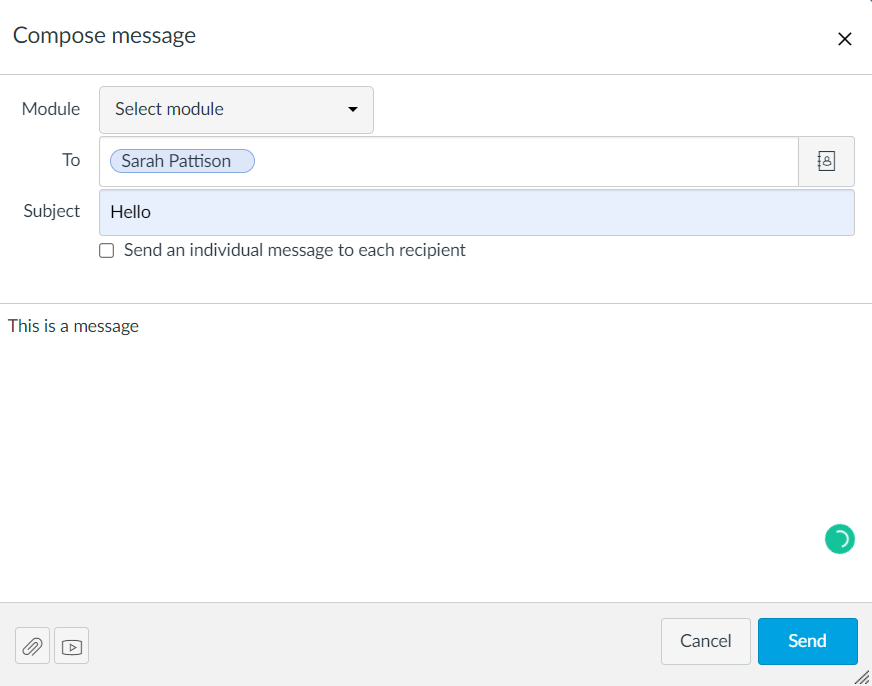Your inbox is the best way to communicate with your lecturers or for other students individually. This has the same function as a normal email but everything happens within Canvas.
You can access your inbox by clicking on the Inbox icon in the left-hand menu.

The Inbox is split into two panels and displays messages chronologically.
1. You can view and reply to conversations and sort them by course or inbox type.
2. You can write a message to students by clicking on the pencil icon.
When you create a new message, you must first select the module which the lecturer or student belongs to. To do so
Click the All modules dropdown list, and hover over Favourite modules. You can select the module from the list that appears or type text into the search area for favourite modules

In the To field, you can click on the contact icon. From here, you can select if you want to contact teachers, students or groups from this module
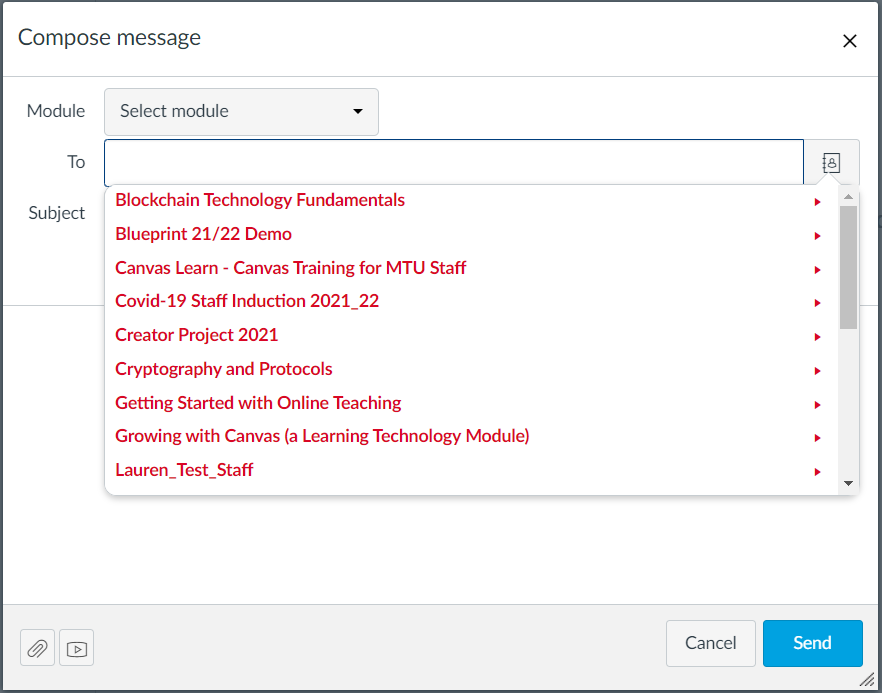
From here, you can add
1. A message title
2. The text for the message
3. You can also attach a file to your message and/ or record audio or video directly into your computer to be included in your message
- When you press this, an option to Record/ Upload Media” will appear and from here you can record audio or video into Canvas or upload an existing media file.